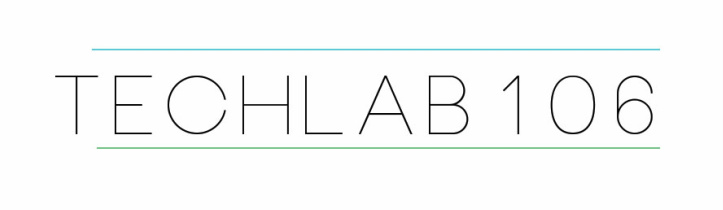Follow the steps below to review Word Processing skills!
|
1.Open a new Word document and then come back here. 2. Copy the poem at the left---> Clicking and holding your left mouse button, then dragging your mouse across the text to select it. Then, while over the selected text, right click and choose 'copy'. You can also use the Ctrl + C shortcut. 3. Go back to your Word document by pasting it. Either right click and choose the clipboard with the paintbrush image under 'paste', or use Ctrl + V for the paste shortcut. 3. Save your document to your student folder. 4. Use the Formatting toolbar to change the Font type to "Arial". 5. Change the formatting of the text from left aligned to centered. 6. Change every other line to italics. 7. Correct the spelling of each misspelled word. 8. Find and insert an image that goes along with this poem. |
A Little Poem Regarding Computer Spell Checkers...
|