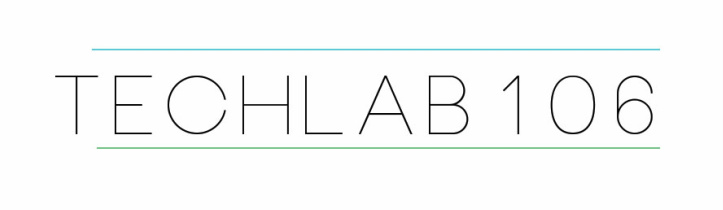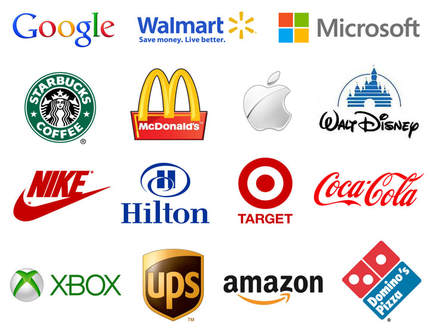Illustrator Design Project
|
Follow these steps to create a new file: 1. Create new 2. Select Print from the menu bar 3. Letter 4. Click "Create" |
Helpful LinksMore tutorials from Mrs. Jones :v)
|
When your logo is finished, SAVE two copies of your Illustrator design as YOUR LAST NAME in Classes: Stage 5 and in your Student folder.
Export your design as a .jpg by following these steps:
1. File 2. Export --> 3. Export As... 4. File Name: Your last name 5. File type .jpg
Insert this .jpg into a Word document, and write a paragraph describing the tools you used and what inspired you to create your logo.