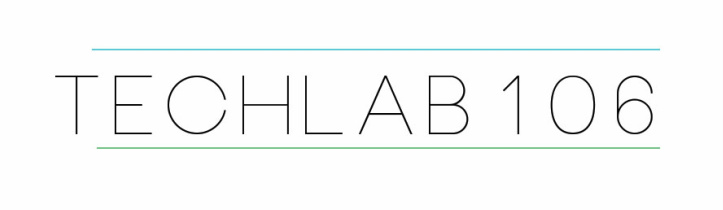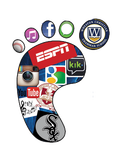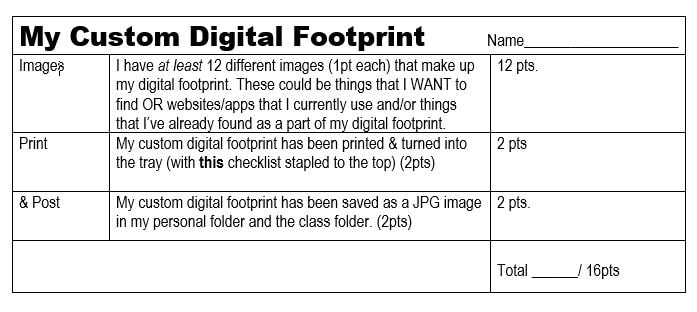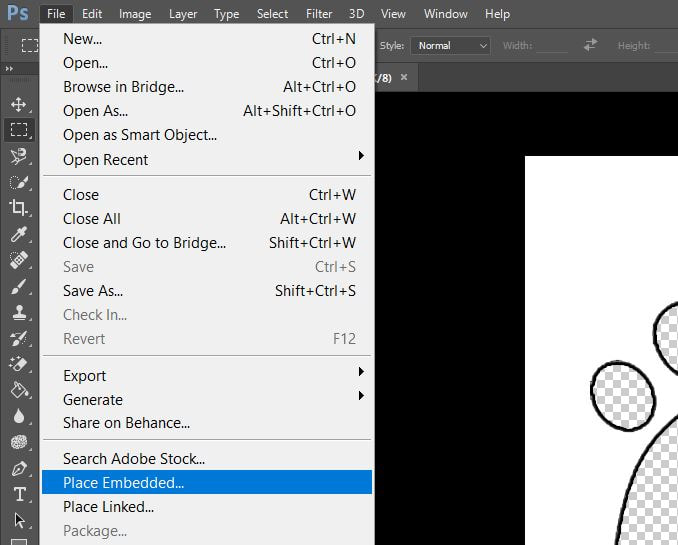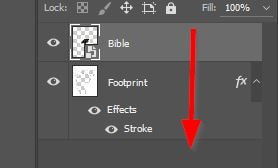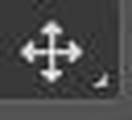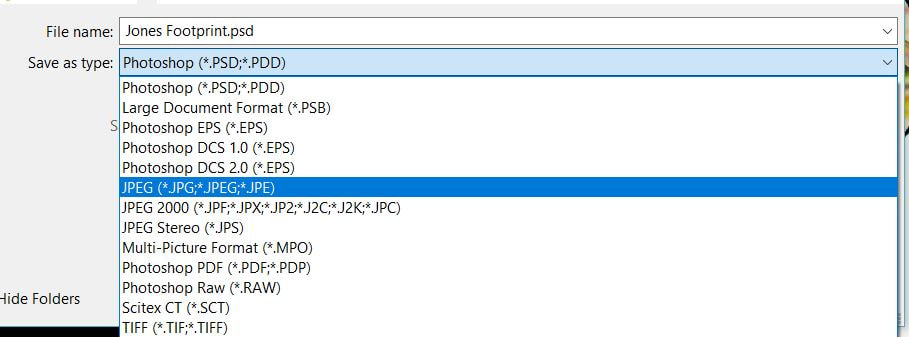Your Digital Footprint
Part 1. Watch the above video, and then complete the assignment below.
Open up a new Word document and take notes on the types of things the moderator finds about the students online. Make sure you say how he finds these items! Save this in the Class files.
Digital Footprint Rubric:
1. Search and save 12 images that make up your digital footprint.
2. Download and save the template below. Open the template in Photoshop and insert your images by choosing File--> Place Embedded.
| |||||||